Networking Features
You can now log in and view the Executive Conference attendee list and manage your ‘Network’ preferences. In the virtual platform, click on "Home" and under the ‘Network’ section, you will find your networking features:
1. Recommended for You: Review and take action on the Executive Conference attendee recommendations we have made you. Here are the actions you can take on people:
a. Skip: you are not interested in this person. Skipping is anonymous so the user you skip will not know.
b. Interested: you are interested and would like to spark a conversation
c. Meet: you want to request a meeting with that person
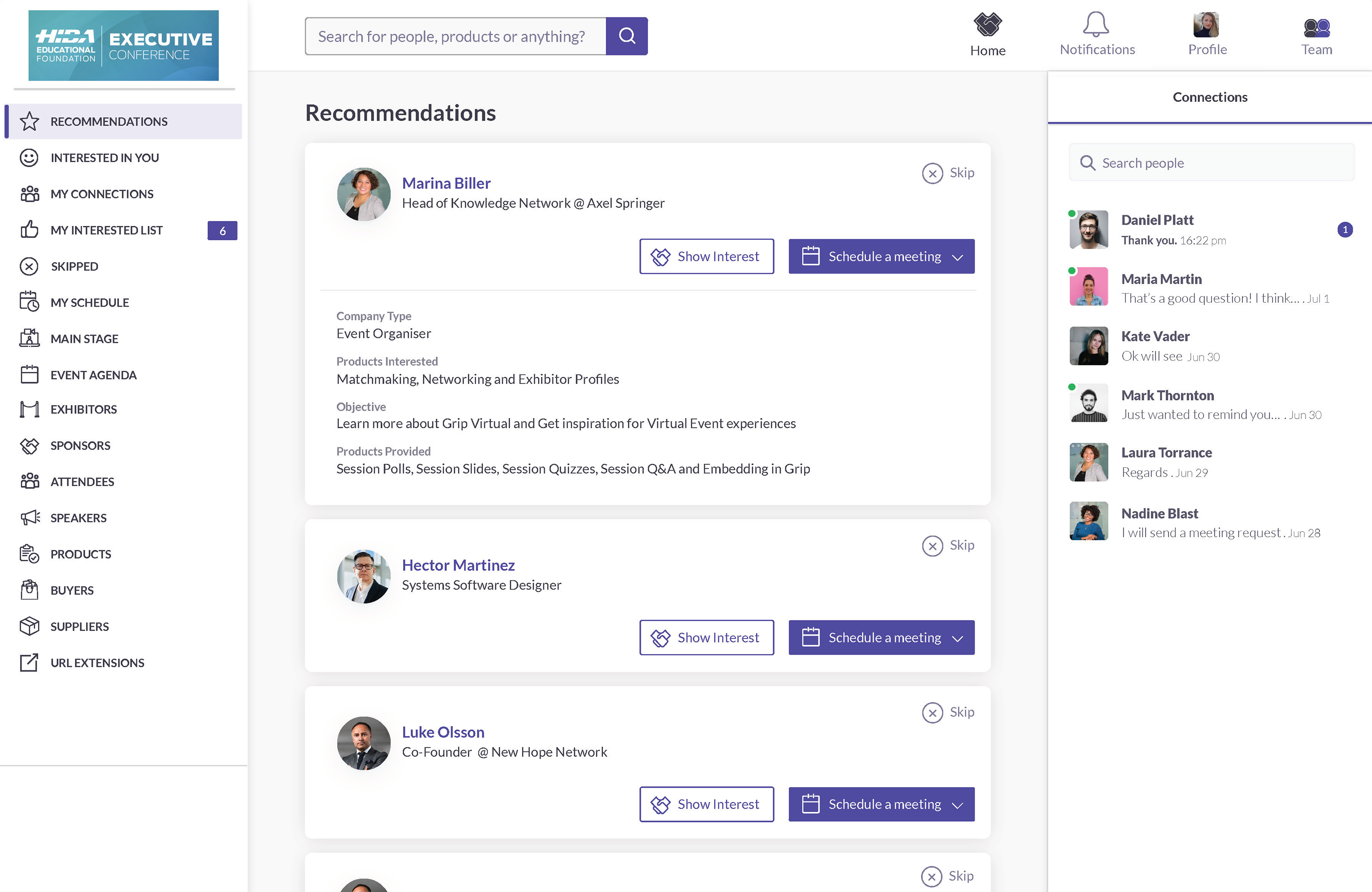
2. Interested In You: See the people who have shown interest in you
3. My Connections: Once you find the person you want to connect with, click on "Show Interest". Once they accept, you are a "Connection" and can chat. You must be an established "Connection" in order to exchange chats in the platform. Private meetings can be scheduled without being a "Connection"
4. My 'Interested' List: See a list of people who you have shown interest in
5. My 'Skip' List: See a list of people who you have skipped